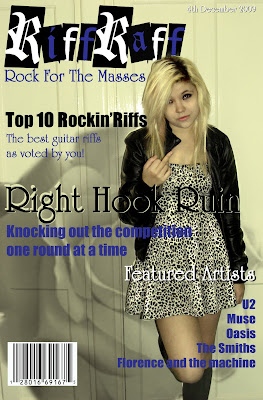
Although I made the appropiate changes to 'Riff Raff' draft 2 the cover was still missing something which i identified as a too simplistic or plain background.
Therefore i decided to experiment with the use of 'Brushes'.
To do this:
1) I first selected the 'brush tool'.
2) I then on the 'drop down list' selected the extension to 'load brushes'.
3) I then loaded the brushes from the appropiate folder in the U drive.
I experimented with the different 'brushes' such as:
'Assorted brushes'
'Basic brushes'
'Calligraphic brushes'
'Drop shadow brushes'
'Dry media brushes'
'Faux finish brushes'
'Natural brushes 2'
'Natural brushes'
'Pen pressure'
'Special effect brushes'
It was the last brush types that I found one that was most suitable for my magazine. The other brushes were either completely inappropiate or were more suited to the hip hop or drum and bass genre of magazine. The brush was of a rose which worked with my rock genre because of the popularity of the image in tattoos or in bands such as Guns and Roses. I changed the brush to black as a black rose challenging the expectations of the red rose of romance opposed to its now negative or darker connotations. I did this by adding a 'New layer' and placing the rose in the left third. I then used the 'rubber tool' to erase the part of the rose that was covering the main image of my model.

































